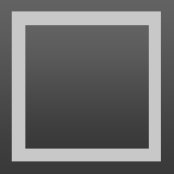Fix display of symlink folders in side bar
Fix display of symlink folders in side bar
https://gist.github.com/gnarf/99dcda98a8438e4d7a3f

 Cmd+P doesn't work right after opening ST without a file loaded
Cmd+P doesn't work right after opening ST without a file loaded
 Spell checker handling of accented characters
Spell checker handling of accented characters
Sublime Text 2 allows the user to add a new spelling dictionary. For example: to install a Polish dictionary on a Mac, you can download a MySpell dictionary and unzip the files (pl_PL.aff and pl_PL.dic) it into the following path:
~/Library/Application Support/Sublime Text 2/Packages/Language - Polish
The spell checker can then be activated by selecting from the View > Dictionary menu.
Unfortunately the spell checker can only handle words without any accented (extended Latin) characters.
Any word with such a character is considered to be misspelled and is underlined.
In order for the spell checker functionality to make sense, this bug must be fixed.

Some documentation was recently added on how to handle this, at http://www.sublimetext.com/docs/2/spell_checking.html
In short, Sublime Text 2 supports UTF-8 encoded dictionaries only, and you should be good to go if you convert your dictionary to UTF-8.

 Add external directories to goto definition search in project or user settings
Add external directories to goto definition search in project or user settings
It would be great to include external directories (for libraries, etc.) to a project's goto definition search. E.g. in Rails, or in any ruby script, gem directories could be included and definitions jumped to. I am sure many languages would benefit by this. No doubt priority in results should be given to project files.

 Remove file from the project and from the list of opened files on "Delete File" menu click
Remove file from the project and from the list of opened files on "Delete File" menu click
Otherwise it stays in editor and can be restored again, especially with enabled "save_on_focus_lost" setting

 allow escape characters in find/replace
allow escape characters in find/replace

 Reveal in side bar should focus it
Reveal in side bar should focus it

 Mid-Snippet Placeholder Tab cancelling/escaping/forgetting
Mid-Snippet Placeholder Tab cancelling/escaping/forgetting
When using a snippet that has placeholders in it, while in the snippet you TAB from one placeholder to the next.
It's great, except most of the time when working with a snippet, while I am mid way through the snippet, it's more efficient for me to manually move to a different part of the snippet and start typing something else. But the next time I press TAB, my cursor jumps to the next placeholder after the last placeholder I was at before I moved elsewhere manually.
It would be very nice that if the user used any navigation keys (arrow keys, home, end, page up, page down, etc) while mid-snippet, that Sublime would "cancel" out of the "snippet TAB mode". So after moving elsewhere, pressing TAB no longer moved you to the next snippet placeholder. Sort of like, once you move elsewhere mid-snippet, it would be nice if SublimeText2 would "forget" that you were in a snippet. So the next tab was treated like a normal tab instead of a key that moved you back to the next snippet placeholder.
In most cases (at least for me), when moving elsewhere during the snippet, that basically means that I'm done with the snippet and I need to continue to something else. I don't want to press TAB and be moved BACK into the snippet again.
Another place this is extremely useful is using snippets within snippets. Take the following HTML snippet:
<table>
<tr>
$1
</tr>
<tr>
$2
<tr>
<table>
After typing "table" and pressing TAB, it creates the snippet and moves your cursor to $1. Then, lets say you have a <td>$1<td> snippet you want to use next. If you type "td" and press TAB, then it doesn't create the TD snippet for you. Instead it types "td" and then moves you to $2 in the above snippet.
It would be great if SublimeText2 would detect that if a snippet tabTrigger was typed while within a Snippet, then the first Snippet was forgotten and it would now work with the new snippet you just typed.
This sounds pretty confusing. I hope it makes sense...

 Make folders/groups in a project tree bold
Make folders/groups in a project tree bold
 Increment numbers with Ctrl+A and decrement with Ctrl+X in Vintage mode
Increment numbers with Ctrl+A and decrement with Ctrl+X in Vintage mode
In Vim, Ctrl+A increments the number under the cursor and Ctrl+X decrements it. This would be a nice addition to the Vintage mode.

 Close window when in fullscreen leaves menu and dock hidden (OSX)
Close window when in fullscreen leaves menu and dock hidden (OSX)
1. Open new window.

 Live Search is a very productive feature
Live Search is a very productive feature
This was implemented in ZionEdit (Look up on sourceforge.net).

 Sync context menu on files in sidebar with one on tabs
Sync context menu on files in sidebar with one on tabs

 CTRL+D CTRL+K bug because of case insensitivity/sensitivity mix
CTRL+D CTRL+K bug because of case insensitivity/sensitivity mix
TITLE
title
title
TITLE
Now select "title" and CTRL+D to select the next one until you select the first "TITLE" and try to deselect it with CTRL+K. It will deselect the last "title" and keep the "TITLE".
It looks like it is case insensitive to select, but case sensitive to deselect. It does not find TITLE in the pile of items selected somehow.

 Shortcut to delete CamelCaseSubWords
Shortcut to delete CamelCaseSubWords
Since "Alt+Arrow" moves by word inside CamelCaseWords, I would expect "Alt+Delete/Backspace" to delete subwords as well.
Expected behavior: (* is the cursor)
"ThisIsALongAnd*ComplicatedWord"
Alt+Backspace -> "ThisIsALong*ComplicatedWord"
"ThisIsALongAnd*ComplicatedWord"
Alt+Delete -> "ThisIsALongAnd*Word"
(I'm running SublimeText2 on Linux, I would expect the shortcuts to be different on other platforms)
As a workaround I added a macro and a shortcut to do that.
 Delete word exhibits confusing behavior
Delete word exhibits confusing behavior

 Change syntax highlighting rules to match file names instead of file extensions.
Change syntax highlighting rules to match file names instead of file extensions.

 mIRC Scripting Language support
mIRC Scripting Language support
This is a syntax file for Notepad++, I guess it's not that hard to translate it.
 There should be a settings variable that expands to the user's home directory
There should be a settings variable that expands to the user's home directory
When setting values in user settings, there should be a $home (or similar) variable that expands to the user's home directory.
Сервис поддержки клиентов работает на платформе UserEcho