+234
Make "highlight matches" easier to see
It looks like "highlight matches" is a light border around each word. Would be nice if there was something a little easier on the eyes, similar to what Safari does. Currently it's hard to miss, especially with PHP having a light gray background behind it.
Service d'assistance aux clients par UserEcho
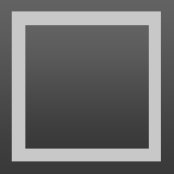

I've tried many color schemes and most if not all have this problem.
The current highlight circle just needs to be themeable. I'd want black text in a yellow circle. Coda does a wonderful job of highlighting text that you're looking for and uses a subtle animation to bring your attention to the item that's selected (there's a bit of a bounce to it when the text comes into focus).
It's the 'caret' colour that controls the colour of the box if anyone was wondering.
Having much more control is very needed though - I find it hard to see too..
I am using Monokai. When I do a "find" I get a nice easy-to-find yellow background highlighter. When I do a "find all" I get a shade which is 5% lighter as the highlighter. How can I change this? I would like to see the highlighted words at a glance. It's supposed to make then easy to find.
The words should be highlighted to stand out. It's so simple. Im not hunting online for sublime packages which do this simple, mandatory feature.
Since this is not out of the box feature i have uninstalled this crap. Go install Notepad++. you'll be more happy.
Please detach it from the "Caret colour" in the theme and let us customise the highlighting in the theme file:-
Or preferably, scrap the border and just let us choose:
Thanks so much for an awesome editor!
Solution for ST3. Place cursor on word you want to highlight (do not select the word, just place cursor!). Press Ctrl + F, then Alt + F3. Voila! In Monokai theme you'll get bright yellow highlight.
This works. But too many buttons to press. Anyways, stopped using ST3 lonnnnggg time ago. This reminded me to uninstall. Thanks.
Has this been resolved after all these years?
yes, see https://www.sublimetext.com/docs/3/color_schemes.html#global_settings-find for how to customize your color scheme
No, it hasn't. You still can't change the highlight/background color of OTHER MATCHES, only their border, and the highlight color of the CURRENT match.
Hi there,
this seems to be resolved.
You just need to define an extra key e.g.
"highlight": "var(red)",
under your `globals`.
That key seems to be missing in the default Monokai color scheme config.
how do you define an extra key e.g.
"highlight": "var(red)",
under your `globals`.
that appears to be missing in the default Monokai color scheme config?
I have this in my Preferences.sublime-settings--User
{
"color_scheme": "Packages/Color Scheme - Default/Monokai.sublime-color-scheme",
"highlight": "var(red)",
"theme": "Adaptive.sublime-theme"
}
In Sublime Text build 4143, the following steps seem to work for changing the match highlight border color to a desired color, e.g., cyan:
"highlight": "cyan",
{
"name": "Comment",
"scope": "comment",
"foreground": "cyan"
},