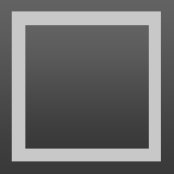Answer

+1
Answer
Declined
Jon Skinner 14 years ago
On OS X, column selections can be created by:
- With the mouse by holding down alt while dragging
- With the keyboard via Ctrl+Shift+Up/Down

+1
Answer
Declined
On OS X, column selections can be created by:
- With the mouse by holding down alt while dragging
- With the keyboard via Ctrl+Shift+Up/Down

+1
But it can't be toggled with an existing selection. There is also not one way to do column select, but two depending on whether or not you are using the mouse. Column select with the keyboard using Ctrl-Shift is not a true column/block select mode. It's more like multi-line multi-select. It behaves strangely when you reach the end of the last line (it wraps to a new line). Continuing to hold Ctrl while making your selection results in the selection for each row being dependent on the content on each row, rather than a proper column or block select mode, as the cursor skips by word or tab etc., instead of by column.
These issues could be worked around by making a regular selection from the start to the end point, and converting the selection to column mode.
Alternatively, column or block select mode should work the same for keyboard as it does for mouse. Opt-Click or Shift-Opt and cursor keys should trigger column/block select mode, and moving the selection from the start point should be based on the position of the end point and not the content on every row within the selection.
These issues could be worked around by making a regular selection from the start to the end point, and converting the selection to column mode.
Alternatively, column or block select mode should work the same for keyboard as it does for mouse. Opt-Click or Shift-Opt and cursor keys should trigger column/block select mode, and moving the selection from the start point should be based on the position of the end point and not the content on every row within the selection.
Customer support service by UserEcho