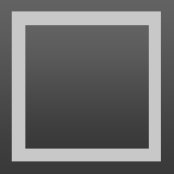+9
Completed
windows context menu right-click "edit with sublime" Notepad++ style
I was wondering if it's possible to add a system wide windows explorer button " Edit with Sublime" similar to how Notepad++ does it or some other editors?
See attached screenshot.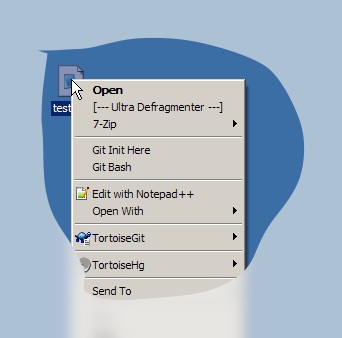
See attached screenshot.
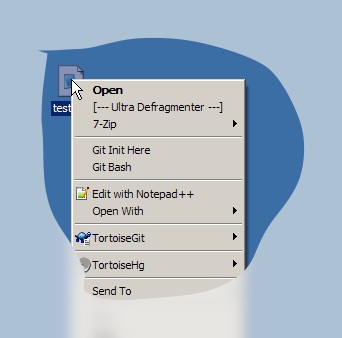
Answer

+2
Answer
Completed
Jon Skinner 15 years ago
When installing, there's a checkbox "Add to explorer context menu" that can be ticked to enabled this.

+2
Answer
Completed
When installing, there's a checkbox "Add to explorer context menu" that can be ticked to enabled this.

+15
(I know this is an old thread, but since I dropped by looking for the same information and found it elsewhere, so here goes.)
If you've installed Sublime from the zip, follow the instructions from
http://www.howtogeek.com/107965/how-to-add-any-application-shortcut-to-windows-explorers-context-menu/
Scroll down to 'chapter' by the name 'All file types'.
Taking the above page's guide as an example, you can add a shortcut key to the context menu item by adding the text you like to 'Open with Nodepad' -key's (Default) string.
Here's my setup as exported from regedit:
If you've installed Sublime from the zip, follow the instructions from
http://www.howtogeek.com/107965/how-to-add-any-application-shortcut-to-windows-explorers-context-menu/
Scroll down to 'chapter' by the name 'All file types'.
Taking the above page's guide as an example, you can add a shortcut key to the context menu item by adding the text you like to 'Open with Nodepad' -key's (Default) string.
Here's my setup as exported from regedit:
Windows Registry Editor Version 5.00
[HKEY_CLASSES_ROOT\*\shell\Open with Sublime Text 2]
@="Open with S&ublime Text 2"
[HKEY_CLASSES_ROOT\*\shell\Open with Sublime Text 2\command]
@="c:\\apps\\tools\\sublime_text.exe \"%1\""
+7
A portable way to do it, write a ReplaceNotepad.bat:
put ReplaceNotepad.bat with sublime_text.exe and execute it.
@echo off
@reg add "HKEY_CLASSES_ROOT\*\shell\Open with Sublime Text 2" /t REG_SZ /v "" /d "Open with Sublime" /f
@reg add "HKEY_CLASSES_ROOT\*\shell\Open with Sublime Text 2\command" /t REG_SZ /v "" /d "\"%~dp0sublime_text.exe\" \"%%1\"" /f
pause

+11
Modified, sublime with icon:
@echo off @reg add "HKEY_CLASSES_ROOT\*\shell\Open with Sublime Text 2" /t REG_SZ /v "" /d "Open with Sublime Text 2" /f @reg add "HKEY_CLASSES_ROOT\*\shell\Open with Sublime Text 2" /t REG_EXPAND_SZ /v "Icon" /d "%~dp0sublime_text.exe,0" /f @reg add "HKEY_CLASSES_ROOT\*\shell\Open with Sublime Text 2\command" /t REG_SZ /v "" /d "\"%~dp0sublime_text.exe\" \"%%1\"" /f pause
+4
Bit improvised version: path to ST2 is configurable and adds it to Folders as well.
+12
https://gist.github.com/jcppkkk/8330314
Improved Version,
Open File with Sublime Text,
Open File with Sublime Text as Admin,
Open Folder with Sublime Text.
Execute .bat Script where Sublime Text installed.
Improved Version,
Open File with Sublime Text,
Open File with Sublime Text as Admin,
Open Folder with Sublime Text.
Execute .bat Script where Sublime Text installed.
Customer support service by UserEcho