
+118
Is it possible to Show all characters (spaces, TABs, CR, LF, etc.)
Is there a way to tell Sublime Text to display all Characters?
In Notepad++, clicking View > Show Symbol > Show All Characters produces the following:
In Notepad++, clicking View > Show Symbol > Show All Characters produces the following:
- Spaces are materialized with dots
- TABs are materialized with right arrows
- CR/LFs are displayed with CR/LF icons
- Probably more cases that I'm not aware of
Mandatory screenshot:

Is there a way to replicate this behavior? I am currently working with big painful CSV files (Excel or CSVEasy are not options), and seeing all the characters is invaluable here.
Thanks for your help.
Customer support service by UserEcho
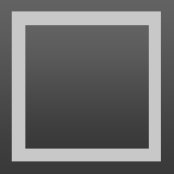

Additional nugget: how can I bind toggling draw_white_space to a shortcut? Using some examples, I tried adding the following line to my keymap, but it doesn't toggle, it just toggles once, but re-pressing the shortcut doesn't produce anything:
{ "keys": ["alt+d"], "command": "toggle_setting", "args": {"setting": "draw_white_space"} },Maybe I should specify to the toggle_setting commang the values to toggle between? But how can I do that? Also, how did you find the existence of the draw_white_space command? And how can I find the values accepted by the command?
Thanks for the help!
{ "keys": ["shift+alt+d"], "command": "set_setting", "args": { "setting": "draw_white_space", "value": "all" } }, { "keys": ["shift+alt+a"], "command": "set_setting", "args": { "setting": "draw_white_space", "value": "selection" } },reading Preferences -> Settings - Defaultexplore KeyBindings file, or try to find command source code in ST2 Packages in *.py files
also try to write Sublim plugin, and you will learn more about ST2
The solved problem aside, I'd really like to "see" the line ending characters in some cases.
And I, among the small number of people working in languages that don't put spaces between words, would like to be able to see the zero-width space (aka ZWSP), Unicode U+200B.
Should work well enough. No feature to disable so be careful with editing large files (with many zero-width whitespaces).
@FichteFoll,
I'm not sure how this works — is it actually inserting a regular space when it finds a ZWSP?
Thanks for providing this!
No, it just marks ZWSP characters with add_regions. Precisely, it paints their backgrounds but since they have zero width it just inserts a line in your string color. Just make sure that you fix the indentation and unindent after "break" because userecho messed up indentation and this is crutial with Python.
Could you perhaps re-enter the script with "b" indicating a blank space (or something like that) to indicate the correct indentation?
Is "sublime_plugin" supposed to be one word without an underscore?
This script is being loaded, but I don't see any visible indication of a ZWSP. (I haven't checked this in an encompassing variety of circumstances, however.) Just now I'm wondering if using a black background might be hiding this background line.
And, in checking this, I find making a modification to the file causes ST2 to freeze. So I think that (a) I'm on the track and (b) I haven't got the indenting right. However, at least I'm not getting an error message from the console about the indenting.
I altered the indention of two lines, saw that see-zwsp loaded OK, then made a change to the file with Khmer text (and ZWSP's). And they became visible.
Thanks very much for this. You're a true philosopher, @FichteFoll!
Version without the indentation messed up: https://pastebin.com/ehWxNfMe
I would like to recommend adding showing the CR and LF line-ending characters as well with draw_white_space. Or add a new setting for draw_white_space_lineendings.
Although you can choose your line-endings type you want in the Menu - it is nice to be able to see it quickly visually - or to see if a file may be using mixed line-ending types.
I agree with this, it would be a nice feature.
I know this post is old as the street but relating to this a feature like this (file format (ASCII and so on) and row break format (UNIX, MAC and Windows)), yellow marked, close to bottom right corner would be very nice in Sublime. Then I could completely cut away Crimson Editor.
just set `"show_encoding": true, "show_line_endings": true,` in your user preferences
Big thanks Keith Hall!
No matter what, it cannot protect you against assholes who post code with the invisible separator... "" or U+2063 is almost undetectable and can be a pain when you can't see it because it's a 0 width character